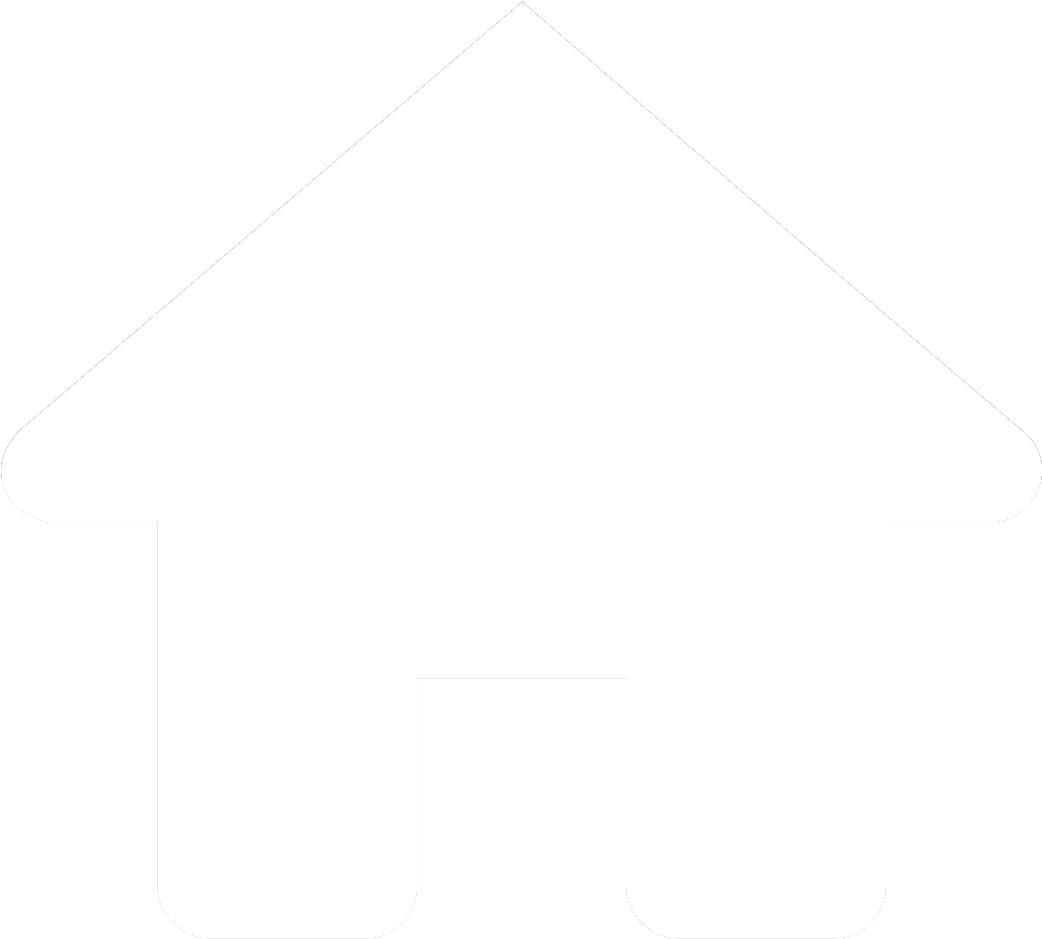Welcome to ParaTask Help
How to Use ParaTask:
Adding a Section
To add a section, type the section name into the input field at the top of the page and click the 'Add Section' button.
Adding a Subsection
To add a subsection, first click on the section where you want to add the subsection. An input field and a 'Add Subsection' button will appear. Type the subsection name into the input field and click the 'Add Subsection' button.
Adding a Task
To add a task, first click on the section or subsection where you want to add the task. An input field and a 'Add Task' button will appear. Type the task name into the input field and click the 'Add Task' button.
Marking a Task as Complete
To mark a task as complete, simply click on the task. The task will turn red and a strikethrough will appear.
Marking a Section as Complete
To mark a section as complete, click on the section title. The section will turn red and a strikethrough will appear.
Removing a Task, Subsection, or Section
To remove a task, subsection, or section, click the 'Remove' button next to the item you want to remove.
Clearing All Data
To clear all data, click the 'Clear All Data' button at the top of the page. This will remove all sections, subsections, and tasks.